Week 12: Sass
Agenda
- Sass
- Variables
- Nesting
- Mixins & Extends
- Functions
Deliverables
Sass File Structure
Let's set up a Sass folder that combines all of our patterns into one, easily re-usable, project folder!
Due: Fri Nov 25, 2022
Assignment 11Sass Mixins & Functions
Set up the GitHub repository that we will be using for all of the assignments over the course of the semester.
Due: Sun Nov 27 2022
# Sass
- Sass is a CSS pre-processor, which means that it is processed and generates the CSS before the CSS is sent to the browser.
- As the designer / developer you will write the Sass commands to generate the CSS.
- You will compile the Sass code into CSS.
- The finished CSS is what will be linked to on the webpage, just like always.
- The official website Sass website (opens new window)
- There are other CSS pre-processors that you may encounter
- LESS (opens new window) and Stylus (opens new window) are two popular ones.
- The popularity of LESS has reduced lately. Sass and Stylus are the two most popular.
# Sass Installation
- It can be installed in several ways.
- We will be using the DART version of Sass.
- About DART Sass (opens new window)
- Install Instructions (opens new window)
- We are using the DART version because it has the least issues with installs and running.
- You can install Sass with Ruby but that requires extra install work for Windows.
- You can install and run Sass with
npmbut it runs slower than with DART or RUBY. - On Windows you can use
Choclateypackage manager to install a stand alone version. - On OSX or Linux you can use
HomeBrewto install a stand alone version. - You can run Sass in the browser with JavaScript but this is inefficient and forces the user to download more and do the processing.
- We will be running it from the CLI with Dart-Sass
- Go HERE (opens new window) to download the proper version for your Windows x64.
- You will then need to add it to your PATH Environmental variable. Instructions (opens new window)
# Running Sass
- For Sass to do the pre-processing we need to set it up.
- We will have one folder where we save our .scss files
- Then we run the command to compile the Sass and tell it where to put the newly generated .css file(s)
- Let's say we have the following project structure
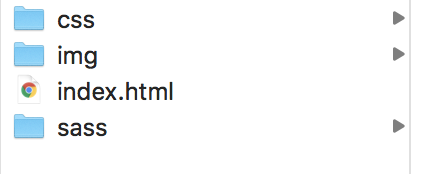
- Now let's say that there is a file inside the
sassfolder calledmain.scss - We want to convert that file from Sass to CSS, so on the CLI, from the root folder of our project, we type:
sass sass/main.scss:css/main.css
That will run the compiler once to convert the Sass file into a file, inside the css folder, called
main.cssIf you wanted to convert ALL the files inside the sass folder into css files of the same name inside the css folder then type:
sass sass/:css/
TIP
Use imports in Sass to combine your Sass files into a single CSS file that can be linked to from your HTML
- If you want to have Sass constantly watch your folder for changes to files as they are saved then you can use the --watch flag.
- To stop Sass watching your files, use CTRL + C to stop it.
sass --watch sass/:css/
- Finally, there are options for the output style of your CSS.
- You can output your CSS in an expanded format that makes it easy for you to read.
- OR
- You can output your CSS in a compressed format that removes all the comments and extra whitespace so you have a small file-size that is better for sending to the browser.
- Enter ONE of the lines below
sass --watch sass/:css/ --style expanded
sass --watch sass/:css/ --style compressed
2
- For any of these
sasscommands there will also be a.css.mapfile that gets created. - The map file will be used to track changes between versions, determine where different parts of the file came from, and to provide debugging information to your IDE.
# Sass Syntax
Here is the basic Guide to Sass (opens new window)
Key Sass concepts:
Variables
$font-stack: Helvetica, sans-serif;1Mixins
@mixin transform($property) { -webkit-transform: $property; -ms-transform: $property; transform: $property; } .box { @include transform(rotate(30deg)); }1
2
3
4
5
6
7
8
9Functions
@function double($size) { @return $size * 2; //20px -> 40px 3rem -> 6rem } h1 { font-size: double($lg); }1
2
3
4
5
6
7Nesting
.row { border: 1px solid #999; .col { background-color: #e4e4e4; padding: 1rem; } }1
2
3
4
5
6
7Partials and Imports
/* /sass/_some.scss */ @import "reset";1
2
3Extends
%message-shared { border: 1px solid #ccc; padding: 10px; } .message { color: #333; @extend %message-shared; }1
2
3
4
5
6
7
8
9Interpolation
p.#{$name} { #{$attr}-color: blue; }1
2
3
# Playground for Testing Sass
- There is a website, like CodePen, that you can use to test your Sass syntax
- SassMeister (opens new window)
# To Do Before Week 13
Self-Directed To Do
- Get familiar with the Bootstrap documentation (opens new window)
- Complete Week 12: Sass File Organization
- Review the final assignment